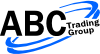Next Steps in Mastering TradeStation Programming
The EasyLanguage ABC's: Next Steps in Mastering TradeStation Programming On Thursday, December 12th we held another webinar with futures.io, the largest Futures trading community. The webinar was recorded and a link to the recording and webinar thread on futures.io is below. The webinar deals with "The EasyLanguage ABC's:" and takes the "Next Steps in Mastering TradeStation Programming". We will build on what we learned in the first webinar and add new concepts. Some bullet points are: Control Flow: Loops Order actions & order types Strategy position & performance Backtesting accuracy & assumptions Understanding "Max Bars Back" The webinar deals with legacy EasyLanguage and most of it will be applicable to PowerLanguage for Multicharts, too. Feel free to contact us with any questions or post them in the webinar thread on futures.io.