EasyLanguage & PowerLanguage Tutorial – Lesson 01
The first steps towards Easylanguage & PowerLanguage proficiency
Great, you are taking the first step towards learning to program in Multicharts and Tradestation. I am happy for you as this will be an interesting journey.
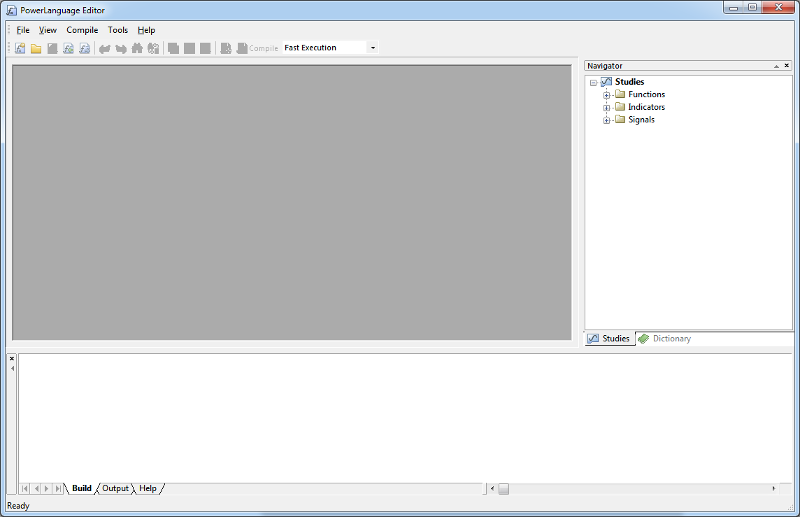
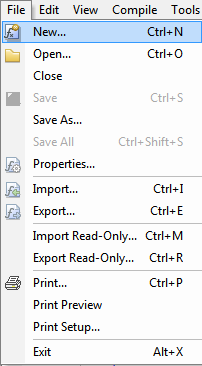
This will bring up a new window. Set the study type to Indicator and click “OK”.
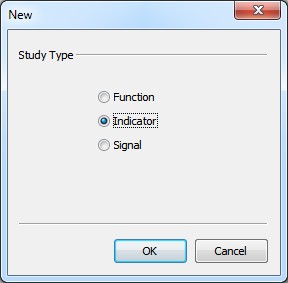
Give the study a name of your choice. The only limitation is that the name can’t be already in use by a different study.
For example I will use ABC_PowerLanguage Lesson 01 as name and then click OK again. The name will be what you use later to add the study to the chart, so it helps when it displays the purpose of the study. I like using the ABC_ prefix to label the studies that I have worked on for myself or the website for example. For other work I will use different labels. This makes it easier to find something when I have to look up a study.
Every study can have inputs that you can assign a default value to. For example you can use an input for the length of a moving average. The inputs for indicators and signals can be changed when you load the study on a chart. So it makes sense to have some inputs to allow a more user friendly study.
When you declare an input by giving it a name and initialize it by assigning a default value, you also define the type of the input. There can be three different types:
- a Numeric input
- a String input
- a Boolean input i.e. a true/false input
To declare an input you use the keyword “Inputs” (or “Input” they are the same) followed by “:” and then the input name and the default value in brackets. You can declare several inputs and separate them with a comma.
This is how the three different input types could look with a valid name and a default value:
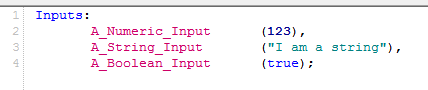
Try it out yourself. Type the three inputs and when you are done, hit Compile (or F3).
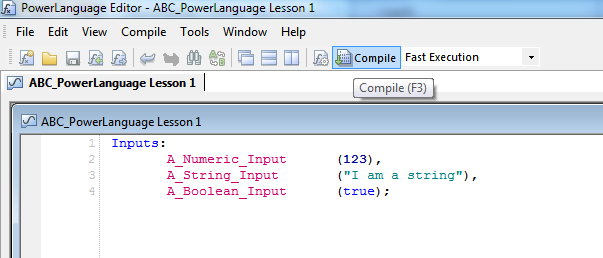
The Build tab in the bottom window will now display something like this:
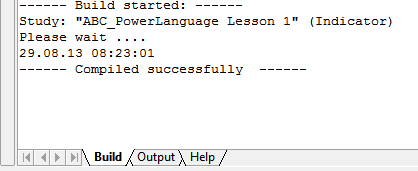
It displays the name of the study and the start and end time for the compilation. The message indicates that you have just successfully compiled your first PowerLanguage indicator for Multicharts. Congratulations.
If you receive an error message, this means there is something wrong with your code. Compare your code to the code screenshot again and check for differences. This might be something simple like a missing comma or a bracket not closed.
You can use the inputs in the code later, but the value of it can’t change within the code. This is where variables come into play.
Variables are used to store numerical, string, or logical (true/false) values. The value stored in a variable can be referenced throughout a script by the variable’s name and can be modified by the script at any time. Variables must be declared before use.
Your code can use variables to work with data. They are used to store a value and as the name suggest the value can vary. It can be changed (it is variable, hence the name) while your study runs. The value can be numerical, string or logical (true/false).
Just like the inputs the variables in PowerLanguage can have the same three types:
- a Numeric variable
- a String variable
- a Boolean variable i.e. a variable storing true/false data
You also set the type by initializing the variable when you assign a default value to it.
Additionally you can specify the update basis (during the bar or at the end of the bar) and the data number for each variable when you declare it. This is something I will cover in detail in a future lesson, so don’t worry about that at the moment.
Let’s add some variables to your code now. Type in the three variables you see on the screenshot and press Compile (or F3):
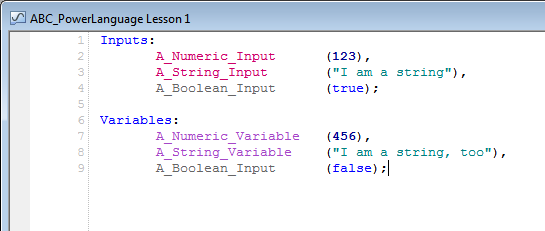
This did not work as expected. What went wrong? Take a look at the Build output tab. It will give you a clue.

“This word has already been defined”. This refers to the second occurrence of “A_Boolean_Input”. You can only use the same name once to declare a variable or input within each study. PowerLanguage will treat upper and lower cases the same.
So “VariableName” is the same like “VARIABLENAME” or “VariaBLENamE” and every other combination.
Change the variable name according to the screeshot below and it should compile without problems.
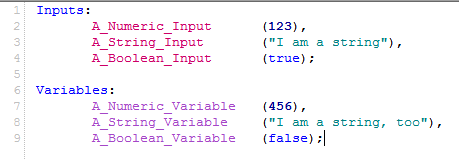
While we are on the topic of inputs and variables, let’s go over some things regarding the naming.
Apart from the reserved keywords you are totally free in choosing the name (except some special characters like %, & or $ are not allowed, too). This means you can name a variable var1 or WeightedAverage. Both could store the exact same value. The latter name however gives you an idea about the purpose of the variable already. You can make your coding life a lot easier when you use meaningful names for inputs and variables.
This comes in handy when you are looking through your code to track down a bug, too.
When you have a line like this:
It’s much harder to see what is intended with this piece of code. This line is in fact the calculation of an exponential average. With using good variable names it can be a lot clearer:
Before we finish the first lesson, let’s go over a couple of things that will also help making your life a lot easier in the long run.
Improve the readability of your code
I find it very helpful to have some structure in the code. This can be accomplished by whitespaces. Horizontal tabs and blank lines after a code block for example help when you are working inside the code. No one is stopping you to write your whole code within one line. However code like this is much harder to maintain. The whitespaces will also not hurt your code’s performance. When you compile the code within the PowerLanguage Editor, the compiler will get rid of the whitespaces when creating the machine code that Multicharts can work with.
Our input and variable part could look like this and the result would be exactly the same. It would just be much harder to read:
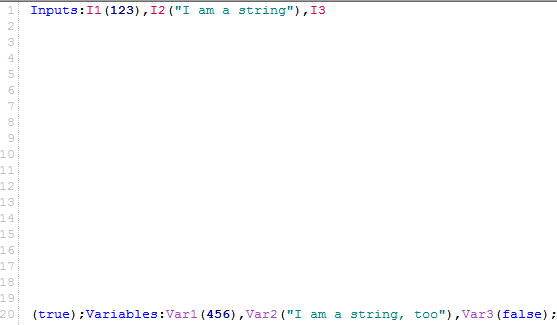
Not only have the inputs and variables no meaningful names, but I have also been overly generous with the horizontal tab and blank lines once and on other instances have not used them at all.
I want to conclude the first lesson with comments and my opinion on code commenting. You can add code to your study that will be ignored by the compiler, but can add a lot of help for the programmer to understand the code. Comments won’t change the studies logic, they are only for you or other programmers.
There are two types of comments:
- a comment that only spans from the start of the comment to the end of the line
- a comment that spans from its start to where you stop it
The first type of comment will start with “//” and end at the end of the line you start it.
The second type of comment will start with an opening brace “{” and end only if you set a closing brace “}”.

These comments are great to add some explanations to your code. With that I don’t mean adding comments to every line to explain what is going on. Write the code in a clear way that it’s able to tell what is done. Add the comments then to explain why something is done. There are no rules carved in stone for code commenting. In my opinion everything that helps making the code easier to read and understand is useful. Leave writing novels for the writers and don’t let the comments get too excessive.
Sometimes a code piece is very clear and doesn’t need additional commenting. At other times you might need a couple of lines to explain something.
Don’t be afraid of using too many comments, though. Using no comments at all is definitely worse.
Having to understand code that is not commented at all and maybe doesn’t use meaningful variable names can be very time consuming. I’d much rather go through code that uses too many comments.
Why should I use proper commenting, meaningful names and whitespaces if I am the only one who works with the code?
Even if you only code for yourself it makes sense to use the coding techniques from above. While you are writing the code everything is usually perfectly clear. You have a good grasp of why you are doing what you are doing. If you have to go back to your code after weeks or month however, it might not be that clear anymore. You will save yourself a lot of time in the end if you incorporate some good coding habits right away. This will also help you finding bugs and problems easier. As looking for problems is a major part in programming, everything that lowers the time spend with problem finding is good.
That’s it for today’s lesson. I hope it wasn’t too technical, but I felt like laying a foundation is a good starting point. The next session will be more practical for sure.
Using whitespaces, meaningful names and comments will make your life easier as they save you a lot of time in the long run.
I am glad if this lesson was helpful for you and I am looking forward to creating Lesson 2.
1: If you like you can read more about machine code here.
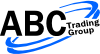
I’m looking forward for the next tutorials.
Really good service you’re doing here, thanks.
Thank you very much for your comment. I am having fun creating them, but I totally underestimated the time that it takes to create one. Although I am pretty sure there is a learning curve for me, too and I might get quicker with every tutorial. Having said that I am currently working on the next one and it will cover more basics, like max bars back, plotting, using functions and more.
thanks you very good and helpfull comment, i’m looking forward for your second tutorial
Merci,
Très bonne initiative et très bien fait
J’espère qu’il y en aura beaucoup d’autres :)
[…] Previous […]
Thank you very much from stefano italy
Excellent tutorial for the guy likes me who just wants to learn powerlanguage. Thank you very much.
[…] a symbol. If you haven’t read the previous lessons, I suggest you start at the beginning with lesson 01, as this lesson will use basics covered in earlier […]
I wrote:
Inputs:
A_Numeric_Input (123),
A_String_Input (“I am a String”),
A_Boolean_Input (true);
After compilation the message error:
A namespace cannot directly contain members such as fields or methods “ABCPowerLanguageLesson01” [Indicator] Ln 1
Firthermore the name you suggest for the new indicator is invalid; Not possible to put “_” or spaces.
The Idea of this tutorial is really good, but I think that is not so clear, or maybe some things should be checked.
Thank you in advance
Best regards
Ignazio,
thank you for your reply. What platform are you using? My guess is that you are using Multicharts.NET. This tutorial is for the regular Multicharts version (and Tradestation). The code won’t work with Multicharts.NET.
Regards,
ABC
[…] description. However you are free to use any other valid variable name. In case you need help, lesson 01 explains which variable names are […]
Hi, can anyone tell how to convert Multicharts code in omega pro suite 2000i
NSB,
it’s hard to tell you without knowing the code. In case your code uses reserved words that are not available within 2000i you would need to check if you can replace this functionality.
However some features might not exist at all.
Regards,
ABC
Thanks for the explanation, great learning :)
For two days I have been searching for a proper Easylanguage tutorial. It was very nice to finally find one that starts from the beginning and is easy to understand. Thanks!