Swing High Swing Low Text
Latest Update:
Version 1.04 – 2018-12-27
The study displays the high and low of the chart swing high and swing low based on a retracement ticks input.
The file you can download will contain two versions of the indicator. One for Multicharts 32-bit and the other for the 64-bit version of Multicharts.
If in doubt about the version you are using you can find this in the main program window under -> Help -> About Multicharts. The 32-bit version name will start with “MultiCharts Version” and the 64-bit version will display “MultiCharts64 Version” followed by the exact version number.
These are the inputs you can use to alter the swing high swing low study’s outcome:
- RetraceTicks – The amount of ticks the price has to retrace from the high or advance from the low to detect a new swing and text print.
- TextShiftTicks – The amount of ticks you want to shift the text higher than the swing high and lower than the swing low. This only affects the visual output, so you can see the chart bars easier.
- ShowRange – A true/false input to activate the displaying of the range between the previous low swing and current high swing price (and vice versa).
- DisplayRangeInTicks – A true/false input that specifies how the indicator will display the range. The display will be in full ticks if the input is true or as price difference if the input is false.
- ShowPrice – A true/false input that activates the price text for the swing high swing low text. With ShowRange and ShowPrice you have the ability to let the study print both range and price for the swing high swing low together or just one separately.
- UpDateMode – With the UpdateMode input you can change the way the study detects swing points. When UpdateMode = 0 the study will limit the updates to avoid too many text prints. A bar that makes a new high can’t also make a new low and vice versa. As this might lead to bars that make a new extreme, but are not displayed, as the bar also updates the opposing swing price. If you set the UpdateMode to 1, the study will detect a new swing extreme, even when the bar also updates the opposite swing point. Check both settings and see which one you prefer.
- LockText – The LockText input will lock the text drawings to the chart so you can’t move them by mistake. In case you want to move one text you can unlock it specifically with a right click on the drawing and selecting “Unlock Drawing”.
The remaining three inputs are there so you can change the swing high swing low text size, color and font to your liking.
To receive your free copy for any of our tools simply subscribe to our mailing list. Besides that you will receive free updates and new free tools as soon as they are available. Upon subscription you will receive a mail with a confirmation link to your inbox. Follow the information provided in this mail and you will be able to download a free copy of each tool within seconds. This tool will work with Multicharts 9 and higher, it might not work in earlier versions and it won’t work in Multicharts.NET.
We highly value your privacy and we will never sell or share your information. In case you no longer want to receive information and tools from us for free, we have made unsubscribing easy for you with a link in every mail.
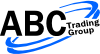
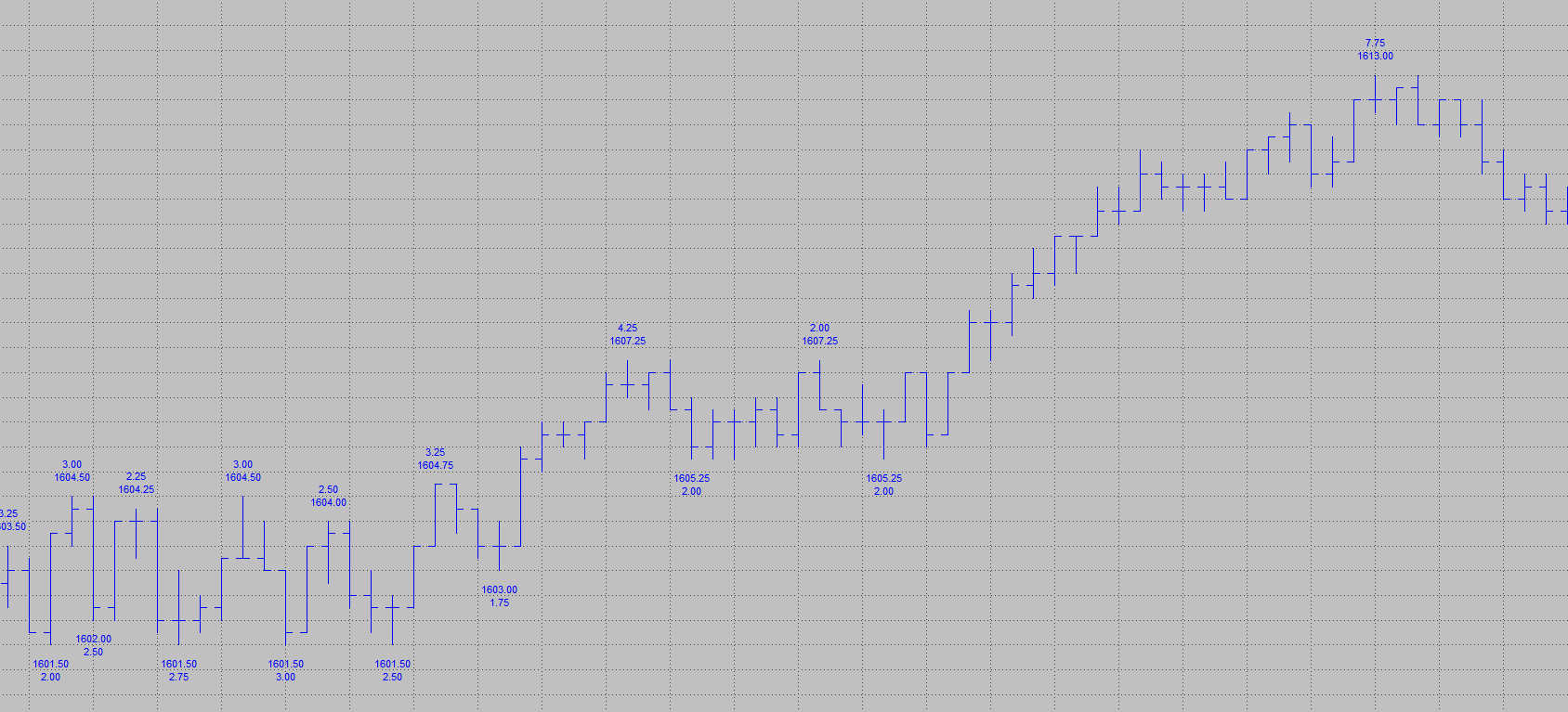
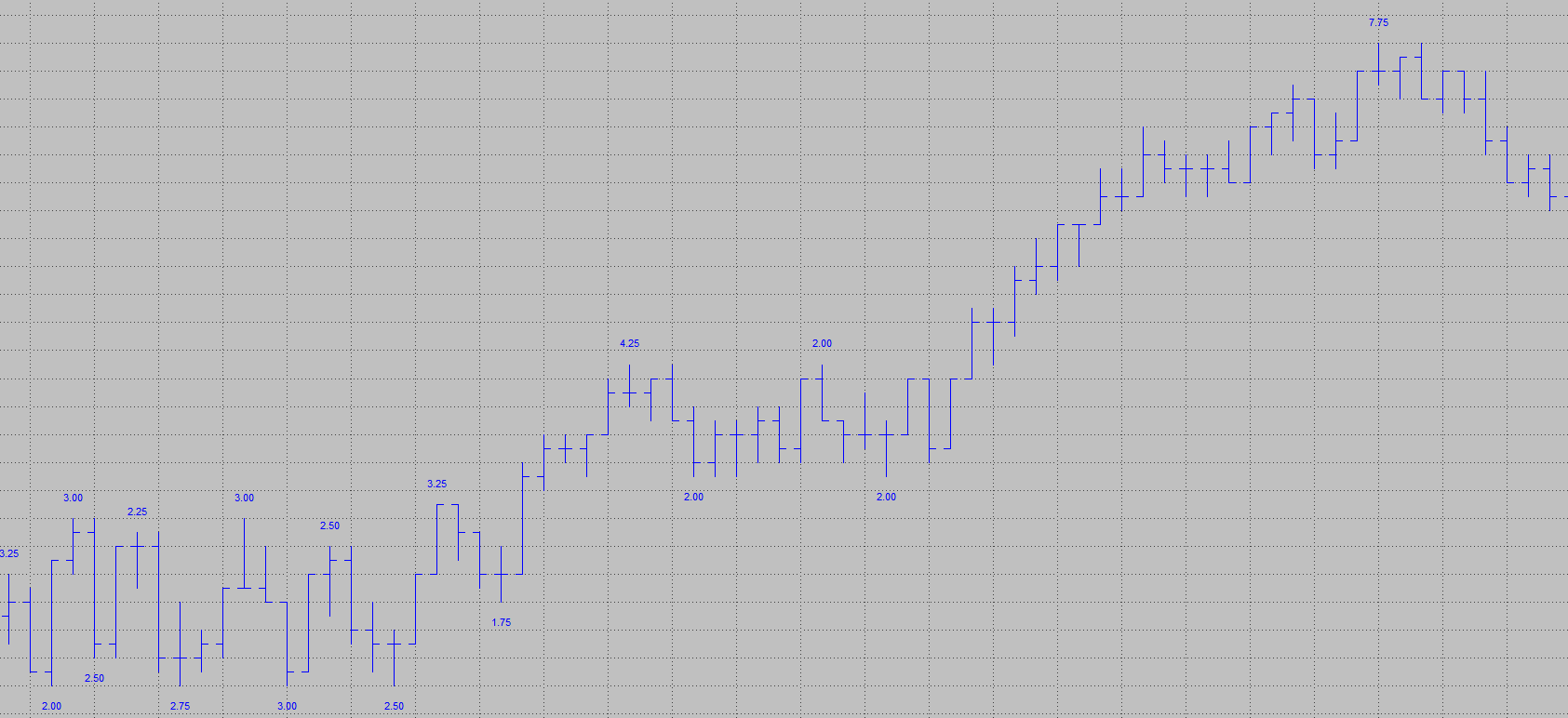
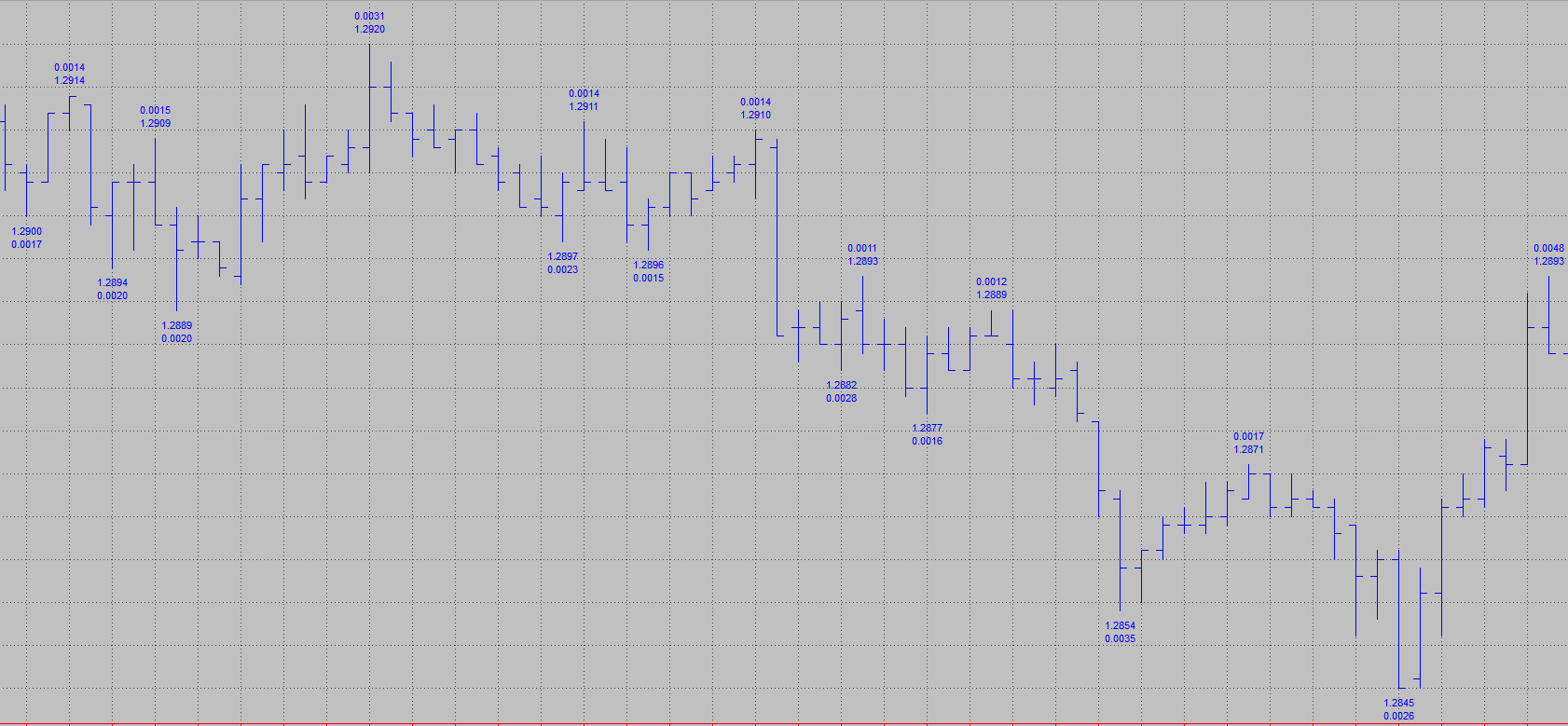
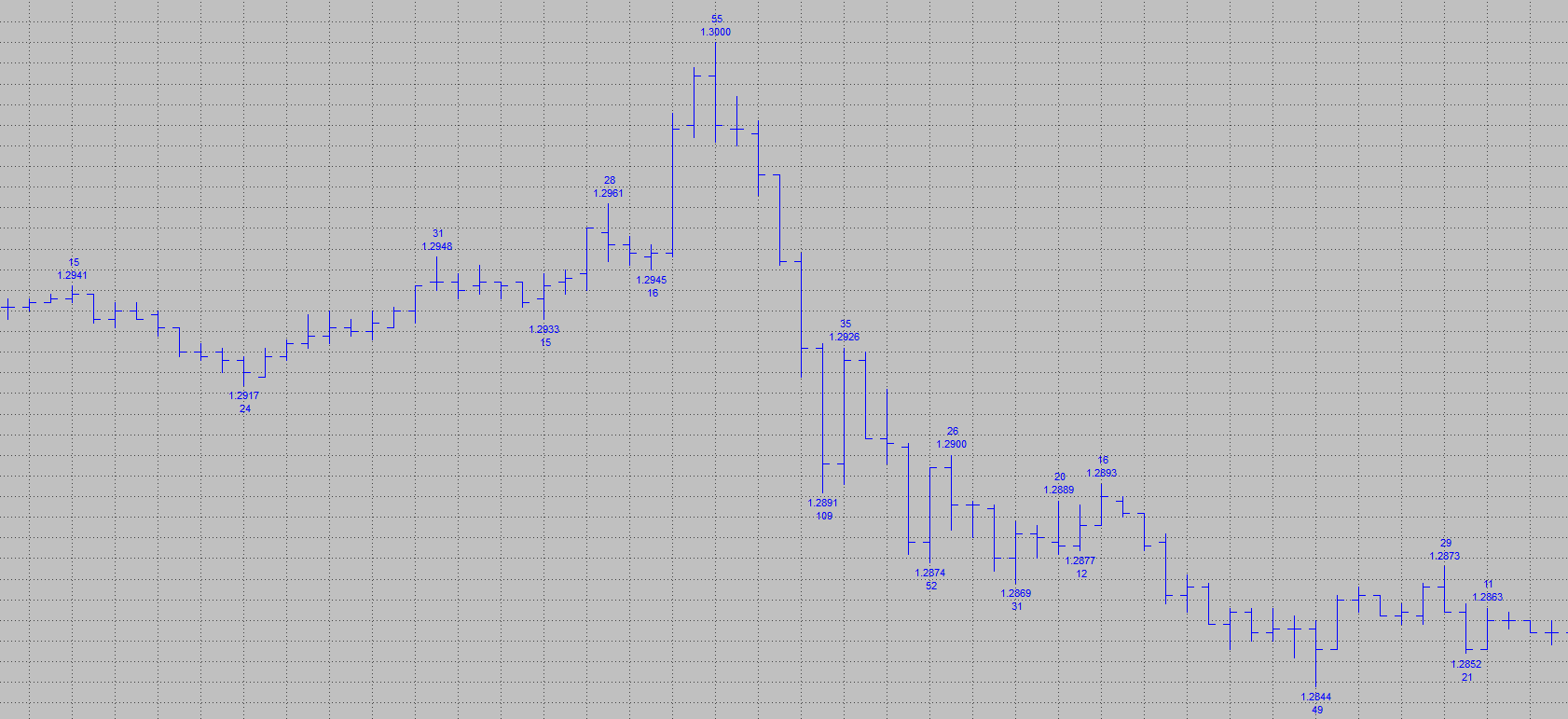
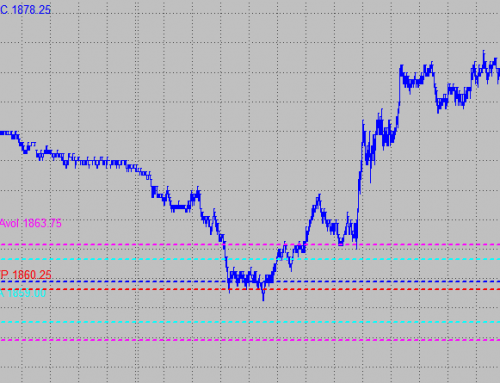
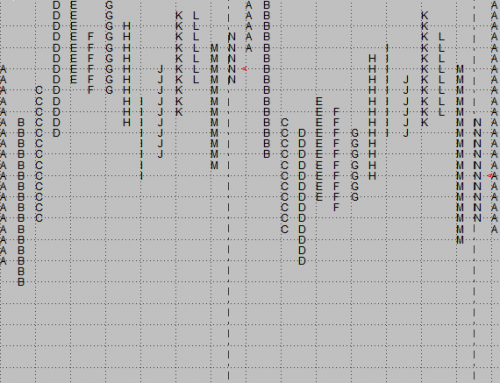
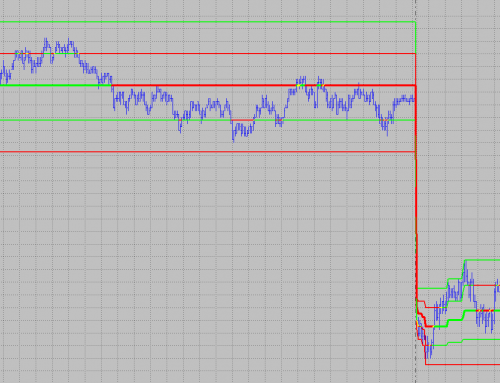
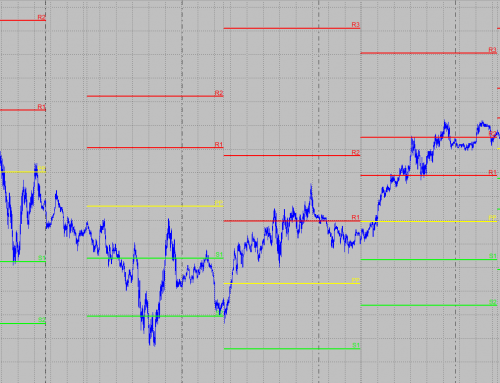
When I try to import the indicator, MultiCharts gives me an error message. Study:”(Function)” Error Code: 1.
Sorry I accidentally deleted the email you sent me. I am running MultiCharts Version 8.7 Release (Build 7471)
Thank you for the clarification. If I am not mistaken this is the 32-bit version. The study was exported from the 64-bit version and they are not compatible. I will send you the 32-bit version and make sure to include it on the website as well. Thanks for letting me know.
Thanks
I am using Multichart 8.0 and can’t import the *.sef files to powerlanguage editor. Could you export the indicators to eld files?
The study uses Multicharts specific reserved words and therefore couldn’t be exported as ELD without reworking it for Tradestation. I am afraid, but we are not going to do that as it should remain exclusively available for Multicharts.
I was not able to use this file with .sef extension.
What program is it for ?
It’s for the regular Multicharts and help on how to import SEF files can be found here:
http://www.multicharts.com/trading-software/index.php/Importing_and_Exporting_Studies#Importing_Studies_in_SEF_.28Read-Only.29_Format
Is the indicator “Swing High Swing Low Text” still available for download for MultiCharts 64?
https://www.abctradinggroup.com/portfolio-items/swing-high-swing-low-text/
The web page says to “subscribe to our mailing list” to download the indicator. However, I did not see how to subscribe to the mailing list.
Thank you.
Hi Robert,
thank you for your question. Yes, the indicator is still available for download. From your description it sounds like your browser or an extension is blocking the subscription form. You might want to consider trying a different browser or temporarily disabling the respective extension to be able to subscribe to the list.
Regards,
ABC
Yes, I was able to see the subscription form using another browser, and then to download the indicator. Thanks.
Hi Robert,
you are welcome and thank you for providing the update.
Regards,
ABC
hi I have subscribed and indicator is not possible to dowload
Hi milan,
thank you for your comment. What exactly happens when you try to download one of the studies?
Regards,
ABC
I have the same problem as Robert. Cannot find the mailing list subscription form. Tried on three different browsers: Mozilla, Chrome and a freshly installed Edge browser than doesn’t have any extension or add-on.
Not sure what to do. I never happened before.
Hello Jean,
thank you for letting me know. This is usually related to the browser settings or additional add-ons that consider the sign up form as a tracker and block it. In Edge (without any additional add-ons installed) you should be able to see the form by temporarily changing the “Tracking prevention” settings to Basic (or by disabling them) . After refreshing the site you should be able to see the form. Once you have signed up you might want to change the Tracking prevention settings back to your original settings. The “Tracking prevention” is located under Settings -> Privacy and you can also get there by navigation to edge://settings/privacy.
Regards,
ABC