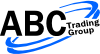Recommended Futures Broker for MultiCharts
Recommended Futures Broker for MultiCharts Over the last couple of month I have been in contact with Matt Zimberg of Optimus Futures and had a chance to get to know the company a bit better. I must admit that I am really impressed by the way they are dedicated to helping and supporting their clients. Therefore I can can confidently recommend them as broker to use with Multicharts (or in general) and you should definitely check them out: Optimus Futures has an excellent reputation in terms of supporting its customers, providing good connectivity via their data feed and its low commissions. Above all, they have a good understanding of the platform they offer. You can see the series of Videos they did about MultiCharts here: MultiCharts Video If you wish to ask technical questions, you may do so on their forum here: MultiCharts Forum If you wish to get a demo of MultiCharts with Optimus, please go here: http://optimusfutures.com/multicharts-platform.html You can contact my broker Matt Zimberg Matt (AT) OptimusFutures.com 800 771 6748 or local at 561 367 8686 He can answer all your questions directly and please make sure to mention you are coming from ABC Trading Group Just to make it clear I don't receive a financial compensation for referring you to them. There is a substantial risk of loss in futures trading and it’s not suitable for all investors.